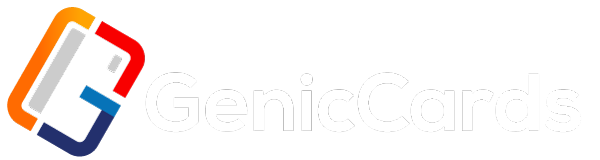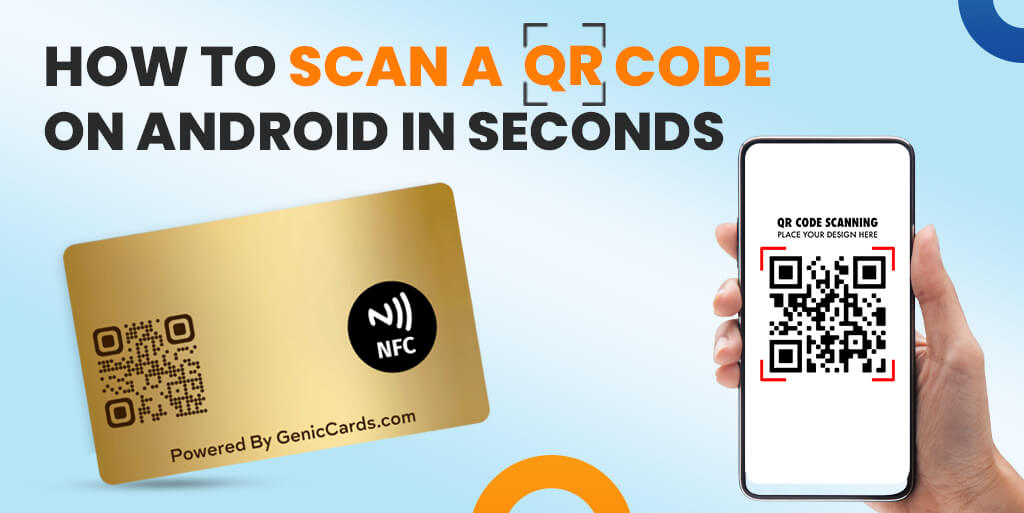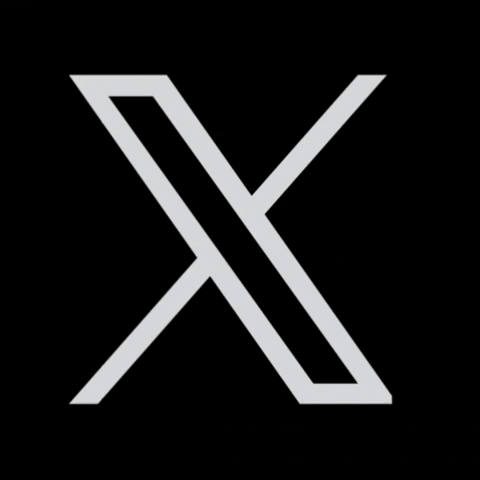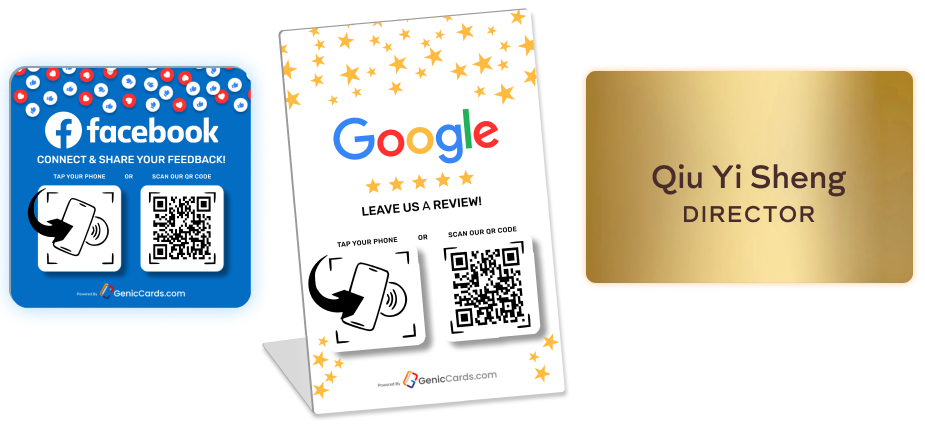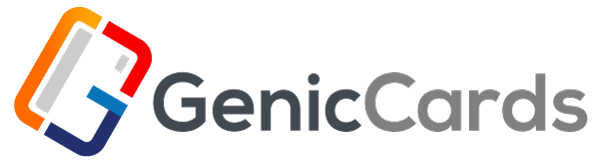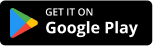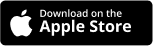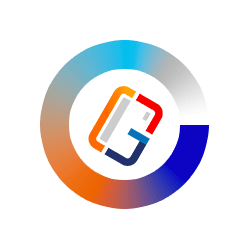QR codes have revolutionized how we share and access information. Their compact design allows users to quickly scan and retrieve data, making them essential in today’s digital landscape. From business cards to restaurant menus, QR codes simplify connections and streamline interactions. Android devices, with their built-in camera capabilities and dedicated scanning apps, make it easy to utilize this technology. Whether you want to share contact details or direct someone to your website, knowing how to scan a QR code on Android is a valuable skill.
This guide will help you master the process in just seconds.
How To Scan Code On Android: Step-by-Step Guide
Step 1: Open Your Camera
On most Android phones, you don’t need a special app to scan a QR code. The camera app does the job. Simply unlock your phone and tap on the camera icon. Position the camera to focus on the QR code. Ensure that the code fits within the camera’s frame. Hold steady and wait for the phone to recognize the code.
When the phone detects the QR code, a notification will pop up. This notification will direct you to the QR code’s content. Whether it’s a website, an app link, or contact details, tap on the notification to access it.
Step 2: Download a QR Code Reader App (Optional)
If your phone’s camera doesn’t automatically scan QR codes, you can download a dedicated QR code reader app on Android. Many free apps are available in the Google Play Store. Just search for “QR code reader” and install one of your choices.
Once installed, open the app and use it the same way as the camera. Point your phone at the QR code, and the app will scan it. The app will then show the relevant information or action linked to the code.
Step 3: Adjust Camera Settings (Optional)
If your Android camera doesn’t scan QR codes on Android automatically, check the settings. Go to the camera settings and look for the QR code scanning feature. Make sure it’s enabled. This small adjustment can save time and make scanning faster in the future.
Step 4: Use Google Lens
Many Android phones come with Google Lens built-in. Google Lens can scan QR codes and provide more information. To use it, open the camera and tap the Google Lens icon. This icon usually looks like a small square with a dot in the center.
Once Google Lens is active, point the camera at the QR code. The app will recognize the code and show its contents. You can then take the necessary action, whether it’s opening a link, saving a contact, or accessing a Wi-Fi network.
Step 5: Scan a QR Code with Google Assistant
Google Assistant is another way to scan QR codes on Android. To use it, activate Google Assistant by saying “Hey Google” or holding the home button. When the Assistant is active, tap the Google Lens icon.
Point the camera at the QR code, and Google Assistant will scan it. A link or notification will appear, guiding you to the code’s content. This method is useful if you’re already using Google Assistant for other tasks.
Step 6: Save Time with Quick Shortcuts
If you often scan QR codes, it’s helpful to add shortcuts. Some Android phones allow you to add a QR code scanner shortcut to the home screen. Check if your device supports this feature.
Another tip is to enable quick access to Google Lens through the camera app. This setting makes scanning fast and easy, without needing to open multiple apps. You’ll be able to scan QR codes in seconds.
Best Practices for Scanning QR Codes
- Ensure the QR code is clear and visible.
- Hold your phone steady when scanning.
- Avoid scanning codes in low-light conditions.
- Keep the camera lens clean for better scanning accuracy.
Why Scanning QR Codes is Important
In today’s world, QR codes are used for many purposes. They make it easy to share information, connect with websites, and even complete transactions. For digital business cards, QR codes are especially useful. Instead of typing a URL or entering contact details, users can scan the code to access your information.
For businesses, using QR codes can streamline customer interactions. Whether you’re sharing contact info, directing users to your website, or offering special promotions, QR codes provide a simple solution.
How QR Codes Work
A QR code is a matrix barcode. It stores data in a two-dimensional square pattern. When scanned, this pattern converts into readable information. The data inside the QR code can be a link, text, or command.
When you scan a QR code, the reader decodes the pattern and executes the action. On Android, this can include opening a website, connecting to a Wi-Fi network, or saving a contact. The beauty of QR codes is their versatility. They can store a lot of data, and scanning them takes only seconds.
Key Features of Android’s QR Code Scanning
- Fast and Easy: Most Android devices come with built-in QR code scanning. You don’t need extra software.
- Accurate: Scanning a QR code with Android is highly accurate. The camera can detect the code quickly and guide you to its contents.
- Secure: QR codes are a secure way to share information. The scanning process ensures that you access only what the code is meant to provide.
- Accessible: Whether you use the camera, Google Lens, or a third-party app, scanning a QR code on Android is accessible to everyone.
When to Use QR Codes for Your Business
QR codes are particularly effective for business cards. Digital business cards with QR codes allow clients to access your contact details instantly. A scan takes them directly to your portfolio, LinkedIn profile, or business website.
For businesses offering promotions or discounts, QR codes on promotional materials can drive traffic to your site. When placed on posters, flyers, or banners, QR codes are easy for customers to scan and engage with your brand.
QR Codes and Digital Business Cards
In the context of digital business cards, QR codes make sharing information seamless. A user scans the code and instantly receives your details. The process is fast, and it ensures that your contact information is correctly transferred.
For digital business card platforms, having a reliable QR code system is key. The easier it is for clients to scan and access your information, the more likely they are to engage with your business.
Conclusion
Scanning a QR code on Android is simple and quick. With built-in camera features, Google Lens, and third-party apps, there’s no shortage of ways to scan. Whether you’re scanning a code on a poster, business card, or website, the process takes just seconds.
For businesses, QR codes are a powerful tool. They streamline customer interaction and make sharing information effortless. By incorporating QR codes into your business cards, you enhance user experience and create a more engaging way to connect with your audience.
So, the next time you need to share information or direct someone to your site, consider using a QR code. It’s an efficient and modern way to ensure smooth interactions with your customers.