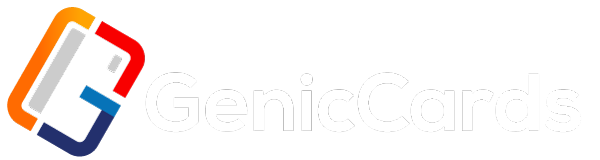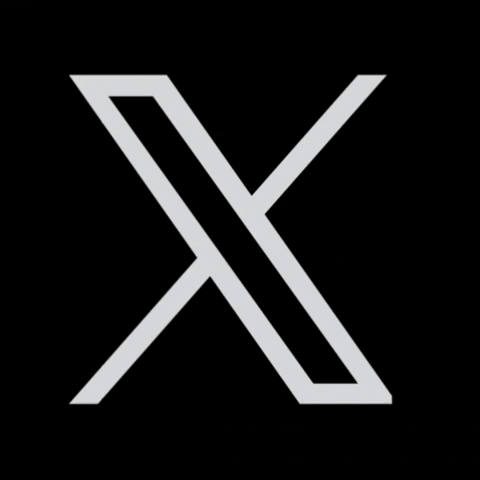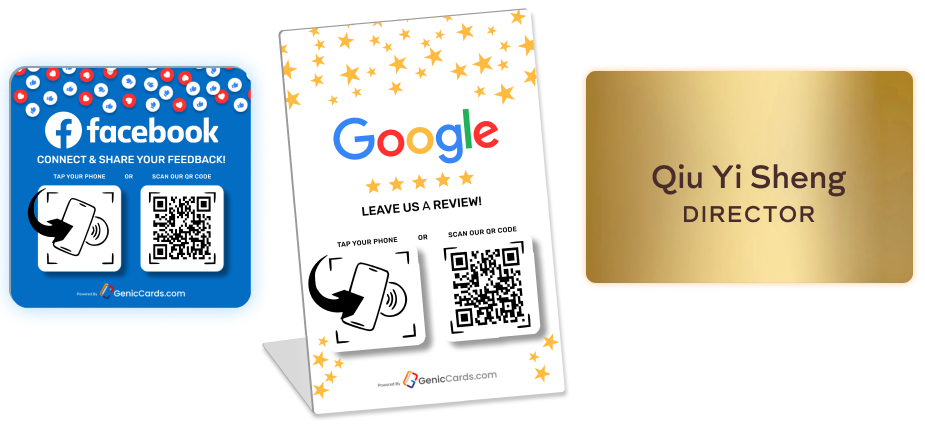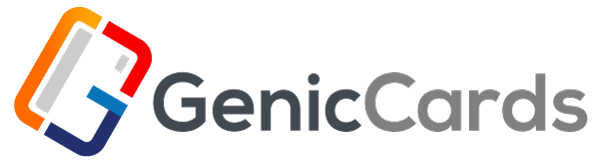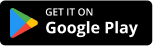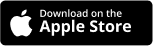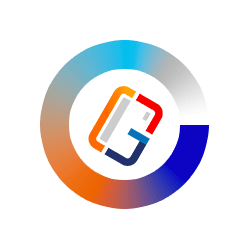NFC (Near Field Communication) allows your phone to connect with devices, share information, and launch apps with a simple tap. First, check if your phone supports NFC—most Android phones have it under Settings > Connected Devices, while iPhones from model 7 onward include NFC functionality. To enable it, turn on NFC in Settings (Android) or set up an Automation in the Shortcuts app (iPhone). Once activated, test it by tapping your phone on an NFC business card or an NFC tag.
Follow these steps to enable, test, and troubleshoot NFC on your device for seamless connectivity and quick interactions.
Checking NFC Compatibility
Before using NFC, you need to make sure your phone supports it. Here’s how you can check:
● On Android:
- Open Settings.
- Tap Connected devices or More.
- Look for NFC.
● On iPhone:
- All iPhones from iPhone 7 and up have NFC.
- iPhones from iPhone XS and up can read tags by themselves.
Steps to Enable NFC on Android Phones
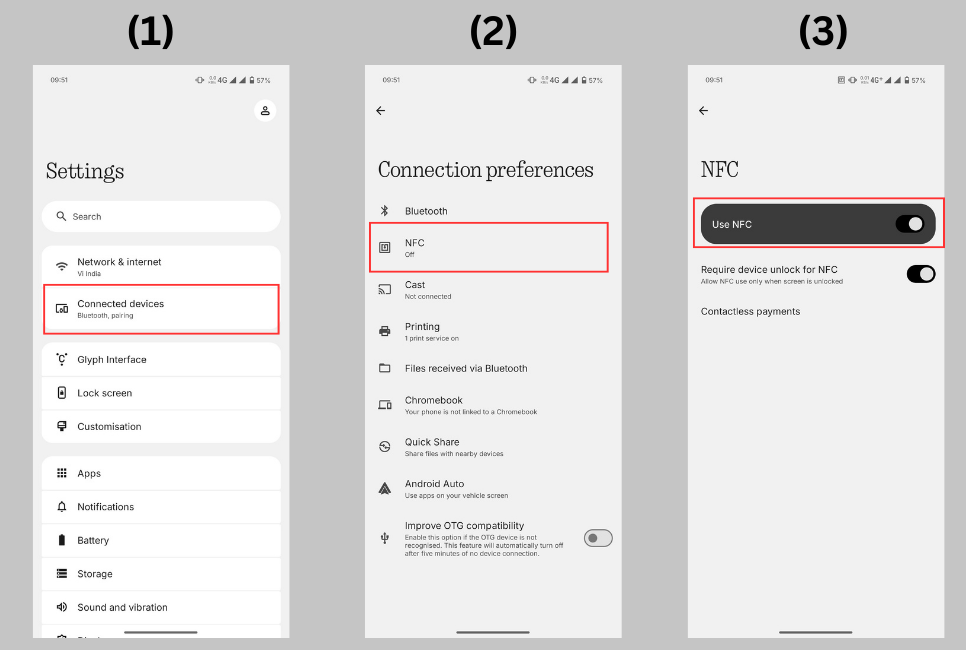
Turning on NFC on an Android phone is quick if you follow these simple steps below:
- Step 1: Open Settings.
- Step 2: Tap Connected devices or Connections.
- Step 3: Find NFC and turn it ON.
- Step 4: Swipe down to open the Quick Settings panel and tap the NFC icon, if available.
Steps to Enable NFC on iPhones
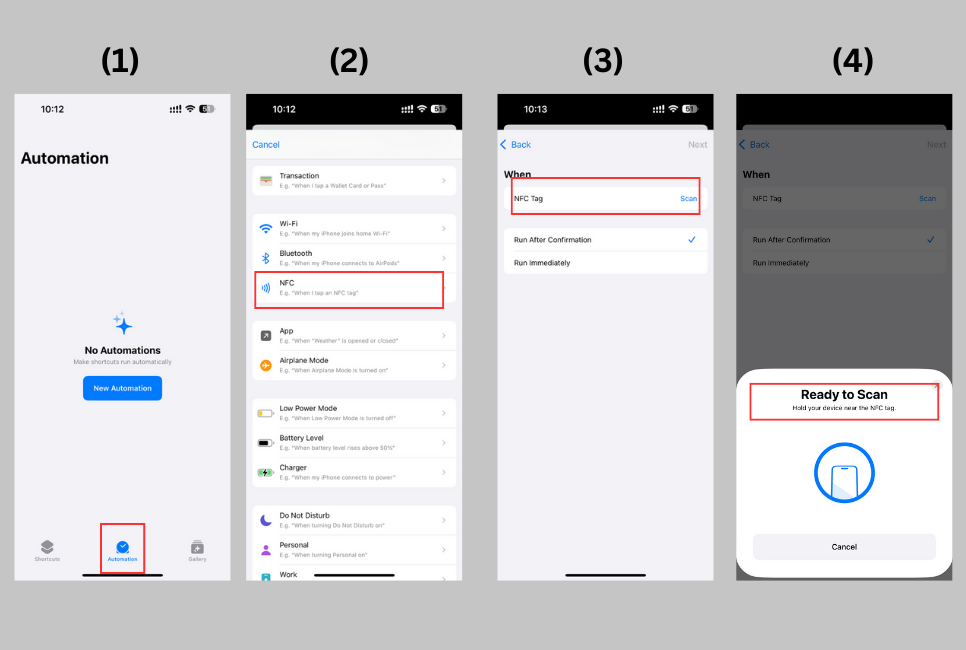
If you’re using an iPhone, follow these easy steps to set up NFC:
- Step 1: Tap the Shortcuts
- Step 2: Choose Automation.
- Step 3: Tap Create Personal Automation.
- Step 4: Scroll and tap NFC.
- Step 5: Tap Scan, then bring your iPhone near a tag.
- Step 6: Name your tag and tap Add Action.
Testing NFC Functionality
Once you turn on NFC, use these ways to check if it works well:
- Tap your phone to an NFC tag or card.
- Use an NFC Business card and see if it shows your info.
- Tap an NFC sticker or smart object and see what happens.
Troubleshooting NFC Issues
If NFC isn’t working then go through this quick checklist to fix it:
- Check if your phone supports NFC.
- Restart your phone to clear bugs.
- Update your phone to the newest version.
- Take off thick or metal phone cases.
- Reset your network settings if it still doesn’t work.
You can use NFC to:
- Share contact details or links
- Use smart business cards (like an NFC Business card)
- Connect quickly with Bluetooth devices
- Scan NFC tags for more info or to launch apps
Conclusion
NFC helps you do things faster with just one quick tap. You can quickly share your info with an NFC Business card or connect to smart devices nearby. You can turn it on with just a few taps and once you use it, you might not want to stop. Keep your phone fresh with updates then you’re all set to tap, share and zoom ahead.