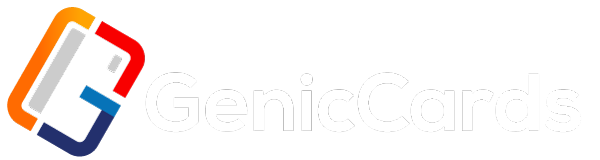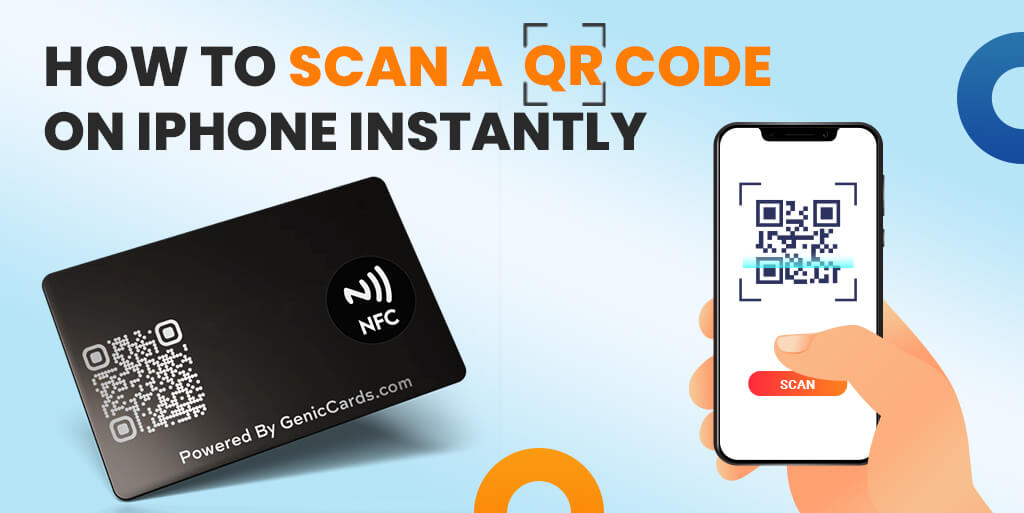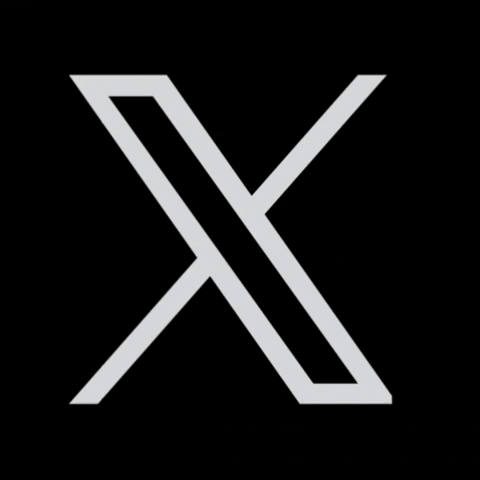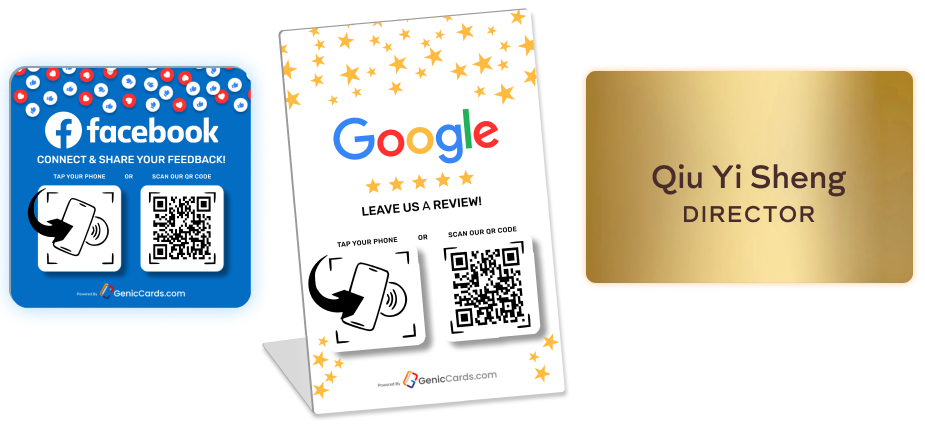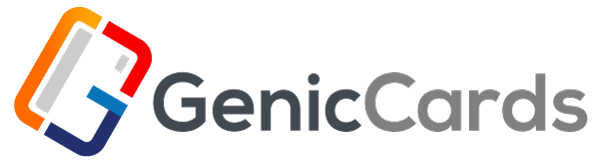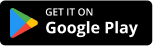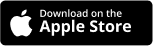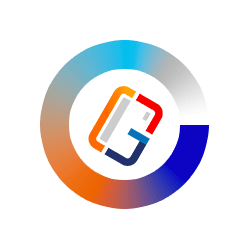QR codes have become a common way to share information. From restaurant menus to product details, they provide quick access with a scan. With iPhones, scanning QR codes is simple. You don’t need any third-party apps because the iPhone camera has built-in functionality to scan them instantly.
This guide will show you how to scan QR codes on your iPhone quickly and efficiently.
What is a QR Code?
A QR code is a type of barcode that stores data in a grid of squares. Unlike traditional barcodes, it can hold more information, such as links, contact info, or payment details. Many businesses use QR codes for quick digital interactions. For your digital business card, it can direct potential clients to your website, email, or social media.
Step-by-Step: Scanning a QR Code on an iPhone
Here’s how do you scan a QR code with an iPhone:
- Open the Camera App: The first step is to unlock your iPhone. Then, go to the home screen and open the camera app. Every iPhone comes with this app pre-installed, so there’s no need for any downloads.
- Position the Camera Over the QR Code: Once the camera is open, position it over the QR code you want to scan. Ensure the entire QR code fits within the viewfinder. You don’t need to press any buttons or take a photo; the iPhone’s camera automatically recognizes the QR code.
- Wait for the Notification: A notification banner will appear at the top of your screen as soon as the camera detects the QR code. This banner contains the relevant information embedded in the QR code. Usually, it’s a link to a website or other online resource.
- Tap the Notification: To access the information, simply tap the notification banner. Your iPhone will open the link in Safari or take you to the specified app. It’s a fast and easy process that lets you interact with digital content instantly.
Why QR Codes Matter for Digital Business Cards
Digital business cards are the future of networking. With the rise of remote work and digital communication, exchanging contact details in a paperless way is essential. QR codes simplify this process.
When someone scans your digital business card’s QR code, they are directed to your personalized link. This could be your website, portfolio, or LinkedIn profile. It’s an efficient way to ensure your contacts have all the information they need to reach out or learn more about your services.
The simplicity of scanning a QR code on an iPhone makes it the ideal solution for professionals who want to stand out. Instead of typing out a long web address, your clients can scan and access your information instantly.
Customizing Your QR Code for Business
As a business owner, it’s crucial to personalize your QR code to suit your branding. A generic QR code works fine, but customizing it can make a stronger impression. You can create a unique QR code that features your brand’s colors, logo, or design elements.
Several online platforms allow you to customize QR codes. These services offer design options that align with your business identity. Once you have a branded QR code, integrate it into your digital business cards. This seamless connection between your business identity and contact information makes a lasting impression.
iPhone Features That Support QR Code Scanning
Apple continues to enhance its iPhone features, and QR code scanning has been part of this evolution. The camera’s ability to detect QR codes without any app downloads is convenient for users. This native support allows iPhone owners to scan a QR code within seconds.
For those who want even faster access to QR code scanning, the Control Center can be customized. You can add the “Code Scanner” feature to the Control Center. To do this, go to Settings > Control Center and tap the green plus icon next to “Code Scanner.” This feature provides a direct shortcut to the QR scanning function, reducing the time it takes to open the camera.
Using QR Codes for Business Efficiency
QR codes offer more than just convenience for personal use. They play a vital role in business operations, especially in marketing and customer engagement. For example, you can place QR codes on flyers, brochures, or business cards to drive traffic to your website. Customers can scan the code and instantly get more information about your products or services.
Moreover, QR codes allow you to track engagement. Some QR code generators offer analytics, which helps you understand how often your codes are scanned and from which locations. This insight allows you to refine your marketing strategies, ensuring better reach and engagement.
Incorporating QR codes into your digital business cards can enhance your networking capabilities. You provide instant access to your business details without the need for additional steps or cumbersome information exchange.
The Future of QR Codes in Business
As more businesses adopt digital solutions, QR codes will likely play an even bigger role in the future. The ability to scan a barcode with an iPhone is not just a trend; it’s becoming a standard way of accessing digital content. The versatility of QR codes makes them ideal for various industries. From retail to education, they offer a simple yet powerful way to connect users to digital information.
For digital business card companies, the adoption of QR codes will continue to grow. Clients appreciate the ease of use, and businesses can benefit from the instant connections QR codes provide.
In the future, QR codes could evolve into even more interactive tools, integrating augmented reality or enhanced customer experiences. The key takeaway is that QR codes are here to stay, and their role in business will only expand.
Best Practices for Using QR Codes
When integrating QR codes into your business cards, keep these best practices in mind:
- Make the QR Code Visible: Ensure your QR code is large enough to scan without difficulty. A small or hidden code may cause issues when trying to scan it.
- Test the QR Code: Before distributing your digital business cards, test the QR code. This ensures it directs users to the correct destination and that it scans properly.
- Choose the Right Placement: Place your QR code where it will be easily noticed. For digital business cards, consider adding it at the top or bottom of the card.
- Include a Clear Call to Action: Encourage users to scan your QR code by including a call to action. Phrases like “Scan Here” or “Connect with Me” will prompt recipients to take action.
Conclusion
Knowing how to scan a QR code on an iPhone opens doors for seamless communication. With a few taps, users can access digital content instantly. For businesses, this feature simplifies networking and enhances customer engagement.
By integrating QR codes into your digital business cards, you provide an efficient way for clients to reach your online platforms. Whether directing them to your website, portfolio, or social media, the process is swift and straightforward.
As QR codes continue to grow in popularity, businesses can leverage this technology to improve their digital presence. Start using QR codes today to enhance your professional interactions and make lasting impressions on potential clients.